Our Terms
Contact us
Spot Newspapers Pty Ltd
10 George Place,
Artarmon, 2064, NSW, AUSTRALIA
Telephone: 1300 9549 11
International: +612 8043 6670
Email: enquiries@spotnews.com.au
SpotNews © 2024 | All rights reserved
Downloads
For use with Adobe InDesign, Photoshop and Illustrator.
Heatset Coated
Profile: PSOcoated_v3.icc
Suitable for: High brightness greater than 105gsm
Technical Info: PSOcoated_v3_info.pdf
Heatset Light Weight Coated (LWC) Improved
Profile: PSO_LWC_Improved_eci.icc
Suitable for: Medium brightness Light Weight Coated between 57gsm and 104gsm
Technical Info: PSO_LWC_Improved_eci_info.pdf
Heatset Uncoated
Profile: PSOuncoated_v3_FOGRA52.icc
Suitable for: High brightness Wood-Free between 60gsm and 100gsm
Technical Info: PSOuncoated_v3_FOGRA52_info.pdf
Coldset Uncoated
Profile: WAN-IFRAnewspaper26v5.icc
Suitable for: Newsprint between 42gsm and 55gsm
Technical Info: WAN-IFRA-Report-ISO-12647-3_2013-Newspaper-Printing_standard.pdf
Windows
Right click on the profile in Windows Explorer and click Install profile or
copy the .icc profile to this folder: C:Windowssystem32spooldriverscolor
Mac OS X Operating System
Copy the .icc profile to this folder: Macintosh HD > Library > Colorsync > Profiles
Heatset Coated
Paper: High brightness greater than 105gsm
Colour Settings File: Spotpress Adobe Color Settings PSO Coated v3.csf
Heatset Light Weight Coated (LWC) Improved
Paper: Medium brightness Light Weight Coated between 57gsm and 104gsm
Colour Settings File: Spotpress Adobe Color Settings PSO LWC Improved.csf
Heatset Uncoated
Paper: High brightness Wood-Free between 60gsm and 100gsm
Colour Settings File: Spotpress Adobe Color Settings PSO Uncoated v3.csf
Coldset Uncoated
Paper: Newsprint between 42gsm and 55gsm
Colour Settings File: Spotpress Adobe Color Settings WAN-IFRAnewspaper26v5.csf
If you only need the settings in InDesign, you can use the "Edit > Color Settings..."" menu option, and then press the "Load..." button to navigate to the .csf file, and load it into InDesign.
If you are using any other CS app in this project (Illustrator, Photoshop,etc.), then you should probably load the settings into all the CS apps, by launching Adobe Bridge, and doing the same thing from the "Edit > Creative Suite Color Settings..." menu option in Bridge.
These joboptions are to be used with Adobe InDesign, Photoshop and Illustrator.
These will allow you to export directly to PDF without the use of Acrobat Distiller.
They will also convert RGB and tagged CMYK images to the destination CMYK colorspace
and will create 5mm bleed on all 4 edges.
Heatset Coated
Suitable for: High brightness greater than 105gsm
Joboptions File: Spotpress-Export-PDF-Settings-PSO-Coated-v3.joboptions
Heatset Light Weight Coated (LWC) Improved
Suitable for: Medium brightness Light Weight Coated between 57gsm and 104gsm
Joboptions File: Spotpress-Export-PDF-Settings-PSO-LWC-Improved.joboptions
Heatset Uncoated
Suitable for: High brightness Wood-Free between 60gsm and 100gsm
Joboptions File: Spotpress-Export-PDF-Settings-PSO-Uncoated-v3.joboptions
Coldset Uncoated
Suitable for: Newsprint between 42gsm and 55gsm
Joboptions File: Spotpress-Export-PDF-Settings-WAN-IFRAnewspaper26v5.joboptions
Note: These WILL NOT provide any bleed as it is unnecessary for a press finished product.
Warning: If you are using newsprint inside a Saddle-Stiched or Perfect Bound product then
you will need to modify the settings and add 5mm bleed all around.
Adobe InDesign:
Now the .joboptions that you just added should be available in InDesign as a PDF preset in the Adobe PDF Presets menu and under the Export Adobe PDF window.
Adobe Photoshop:
Now the .joboptions that you just added should be available in Photoshop as a PDF preset when you create a PDF using File, Save As… Photoshop PDF.
Adobe Illustrator:
Now the .joboptions that you just added should be available in Illustrator as a PDF preset when you create a PDF using File, Save As… Adobe PDF.
Click the link below to download and view our instructional video on how to split your multi-page PDF file into single-page PDF files.
Step1. Open your multi-page PDF file in Adobe Acrobat Professional DC (not Adobe Acrobat Reader).
Step2. In the Acrobat Tools menu select 'Organise Pages' and then select the 'Split' button.
Step3. Ensure 'Split by > Number of pages' is set to '1 Pages'.
Step4. Select 'Output Options' and:
a. Disable/Deselect the 'Use Label' option
b. Enable/Select the 'Use separator between original name and label:' and change the character from an underscore '_' to the letter 'p'.
c. Press 'OK' to close the 'Output Options' window and then click on the 'Split' button to finally split the PDF into single pages into the same folder.
Step5. After the splitting has succeeded, separate the multi-page PDF from the single-page PDF's to avoid confusion during upload.
Step6. Proceed to upload you single-page PDF files to the SpotNews FTP file server using:
a. your web browser by visiting https://ftp.spotnews.com.au/
b. or alternatively using an FTP client like Filezilla to ftp.spotnews.com.au.
NOTE: Credentials to these are supplied by our Prepress department during sign-up.
Our Terms
Contact us
Spot Newspapers Pty Ltd
10 George Place,
Artarmon, 2064, NSW, AUSTRALIA
Telephone: 1300 9549 11
International: +612 8043 6670
Email: enquiries@spotnews.com.au
SpotNews © 2024 | All rights reserved